So, I am writing to share two super quick and ultra easy methods on how you can embed your documents (PDF, DOC, XLS, etc.) in your blog or your website.
The benefits of embedding a document is that, whenever you make any changes on the source document, the changes will also be reflected on your blog / website. In this way, if you have embedded documents on multiple changes, you can implement changes to all places where the document is embedded quite quickly and this makes the process quite efficient.
So, here are two ways how you can embed the document in your blog / website:
1. Google Docs:
Google Docs is a free web-based office suite that runs on your browser based on internet connection and does not require any third party office software installed on your computer. Not only individuals or small companies, but even large multinational organisations are adopting this cloud documenting method as it saves a lot on license purchasing as well as keeps constant backup of your documents on the cloud, making it easily accessible from any browser in the world just that you need an internet connection.
In order to embed a document on your blog / website, you first need to upload it on the Google Docs website, which looks something like this:
The benefits of embedding a document is that, whenever you make any changes on the source document, the changes will also be reflected on your blog / website. In this way, if you have embedded documents on multiple changes, you can implement changes to all places where the document is embedded quite quickly and this makes the process quite efficient.
So, here are two ways how you can embed the document in your blog / website:
1. Google Docs:
Google Docs is a free web-based office suite that runs on your browser based on internet connection and does not require any third party office software installed on your computer. Not only individuals or small companies, but even large multinational organisations are adopting this cloud documenting method as it saves a lot on license purchasing as well as keeps constant backup of your documents on the cloud, making it easily accessible from any browser in the world just that you need an internet connection.
In order to embed a document on your blog / website, you first need to upload it on the Google Docs website, which looks something like this:
Change Privacy Settings:
Once you have uploaded the document, you need to make sure the privacy settings allow viewing of those who may not be the owner of the document, for that, you simply need to tick the box next to the document (i.e. select the document) you want to embed, click on "MORE" and then "SHARE"
Once you click on share, ensure that either of "ANYONE WITH THE LINK" or "PUBLIC" option is highlighted, doing so would allows others, who are not the owner of this document, to view this document. Hence general public visiting your blog / website, can view the document with ease.
Once successfully, the privacy settings are changed, then all you need to do is simply click on the document, the document will open up and you must be able to see the contents of the document in the browser.
From there, click the File Option > Embed this Document
You will get a HTML Code, that can be simply copied and pasted onto your website / blog and that's how the document is simply embedded to your website / blog.
2. Scribd.com
Scribd is a document sharing website, that allows users to upload documents on scribd.com in various formats and then allows its upload onto websites / blogs through HTML code in iPaper format.
For Scribd.com, you simply need to login with your Scribd.com account or if you don't have a scribd.com account, you can login using your facebook.com account. Once logged in, on the right hand side below your profile name / pic you should get an option to upload the document, which looks something like this:
Once you click on the upload button, you can either upload a file form your computer / USB / CD Drive, you can also import a document from your Google Docs account or you can simply enter a text that wil be created as a document.
While uploading the document, make sure you don't click the option that says: "Make this document private", else your document won't be viewable by general public.
Once done, you can then look at the list of documents that you have uploaded through My Content link, from there, simply click on the document you want to embed, once the document has opened, click on EMBED button on the Scribd Toolbar (on top of the document) which must look something like tis:
Unlike Google Docs, here you get a good deal of options on how you would like your documents to appear on your website, including easy methods to change the document dimensions, the page number from which the document It shall then show once embedded to your website, etc.
Once you have selected the desired option, simply copy the HTML code and paste it onto your website or blog and it is ready for viewing.
So here I have uploaded a document that I got hold of from a friend of mine, she wanted me to put it up on the internet so that she could get some extra orders for her business
Here is Google Docs Embedded Document
And here is Scribd.com Embedded Document
Google Docs give your an added thumbnail view to select page that you want to view, while Scribd.com doesn't.
Hence in case of Google Docs, it is essential to have a larger dimensions to your document (height and width) for appropriate viewing.
I hope you found this article interesting and informative, any suggestions or improvements? Please comment below to let me know if you have any. I would be quite grateful.



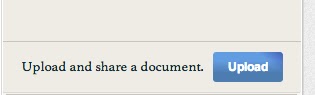

This is a decent thanks to realize backlinks.? Web Hosting Navi Mumbai
ReplyDeleteThanks so much! I have been trying to figure this out all day! Most articles I have found have been more frustrating than informative, as "Google Docs" is now "Google Drive," and most had information that was outdated and used the wrong language. (i.e. saying "publish" instead of "share," etc.) Some of the articles were filled with so much technological jargon that I couldn't even read it. (Sort of like the above comment. Is that supposed to mean something?). Even Google Drive itself did not have clear or updated directions, which is ridiculous in my opinion!
ReplyDeleteI do have a question about scribd, if you don't mind. I want people to have to come to my blog to access the document. If I use scribd and make it "public," then does that mean that anyone can see it, whether they come to my blog or not? Thanks again!
Hi there,
ReplyDeleteGlad you found this post useful.
I guess if I remember it correctly, whenever you upload a file / document to scribd, it gives you the option to tick "Mark as Private".
If you click that link, embedding won't work, it would give the message "You are not allowed to view this document" if you try out putting the embed code while the document is marked as private.
And so you are forced to un tick that option and let the document be public in order for embedding to work, and if you do so, your document will be directly visible on Scribd if someone happens to stumble upon your scribd profile through a Google Search or in some other way.
ANOTHER POSSIBLE SOLUTION IF YOU ARE OK WITH NOT EMBEDDING THE DOCUMENT BUT JUST SHARING THE LINK ON YOUR WEBPAGE / BLOG:
Another thing that I just tested right now with a document on scribd is, even after having marked a document as private, it is visible online if you share its link with your readers, so that is something you have to do exclusively for your readers to be able to read that document, but again, as it is marked private, you can't embed the document now.
This way you can have visitors visit your blog / webpage in order to get access to that link but it won't be visible in Google Search or in your scribd profile.
So this is the link to my CV that is actually marked private but you can see it through this link:
http://www.scribd.com/doc/134176699/Deep-L-Sukhwani-Apr-2013?secret_password=2gn76y9lhom6bdqkljyq
Hope it helps!